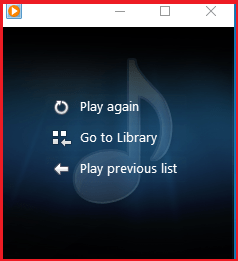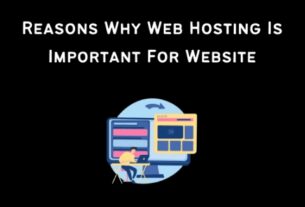In this article, we will learn How To Convert Video Files to MP3 with VLC. we take a step by step look at how to use the VLC program to convert video formats to an mp3.
Step 01: Open up VLC and select the Media and then Convert / Save option.
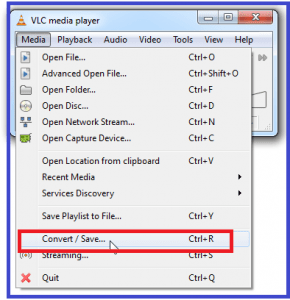
Step 02: Then in the Open Media window select the Add button and browse to the location of the video file you want to convert and after you have it click the Convert / Save button.
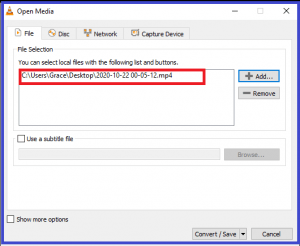
Step 03: Now the Convert window opens and you should see the source of the video file you want to convert and you will need to browse for a destination for the MP3.
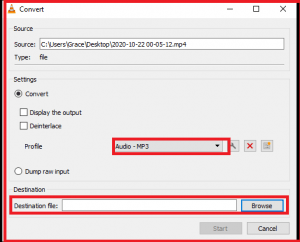
Step 04: Now the Explorer will open and you can choose a location and here location is where you want to label the file with an mp3 extension and choose the Save option.
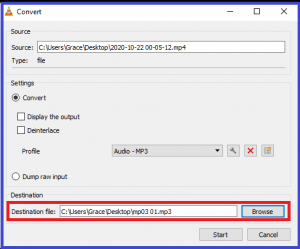
Step 05: Now in the Convert window you should see the source file and destination path fields filled in. then click on the Edit Selected Profile button.
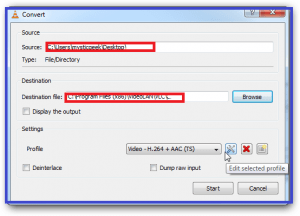
in the Encapsulation tab please select WAV.
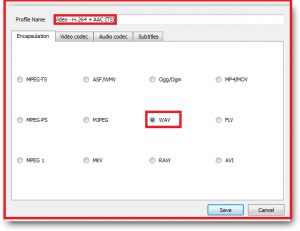
in the Audio Codec tab select the MP3, choose a Bitrate, amount of channels, Sample Rate, and then choose the Save button.
Step 06: Now Click on the button Start to begin the encoding process.
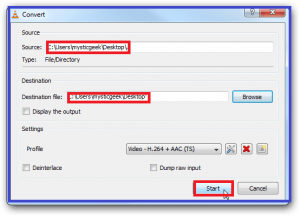
Step 07: Now you will see a countdown timer on the main interface while the mp3 conversion is taking place.
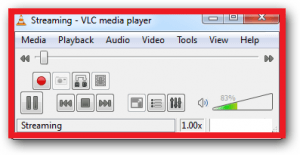
Step 08: Finally You will find the converted file mp3 file in the destination location.
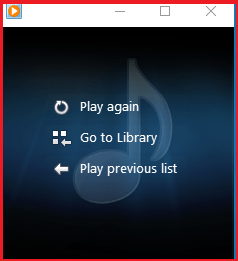
if you have any question regarding How To Convert Video Files to MP3 with VLC then please do write to us
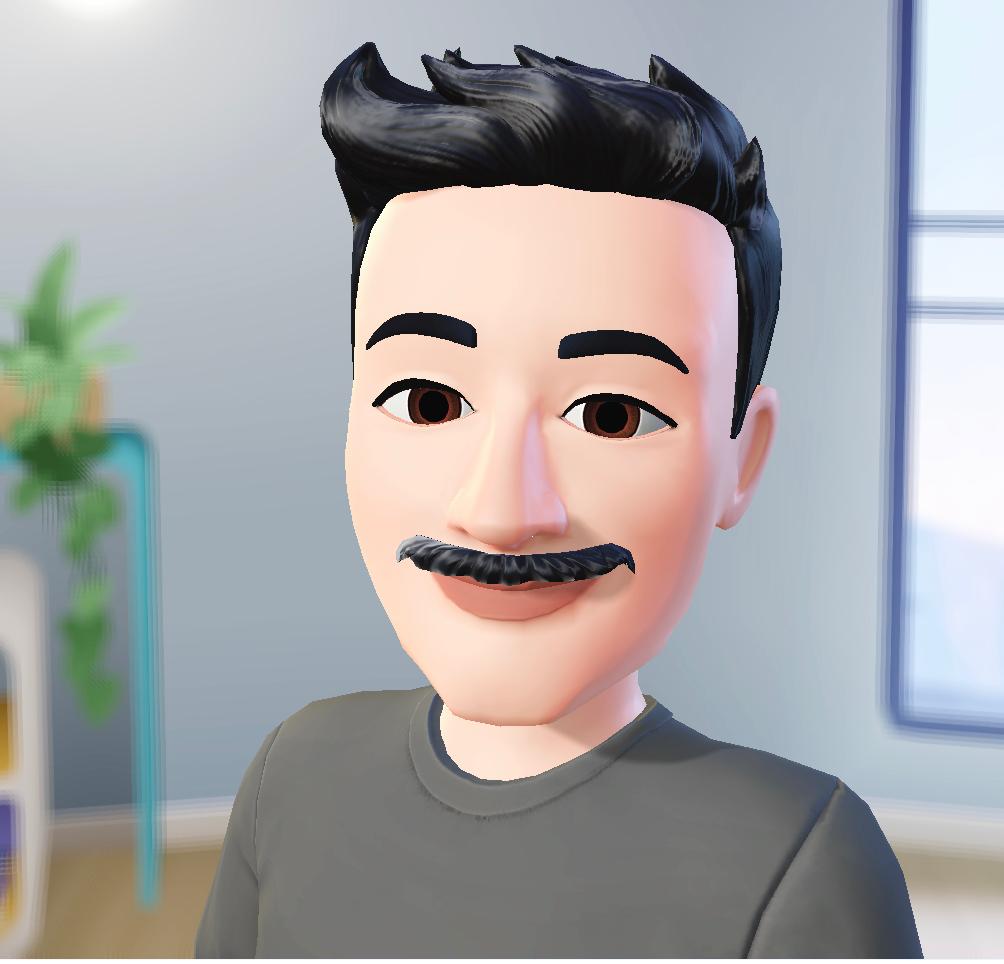
James Oliver is a professional blogger and a seasoned Content writer for technologyspell.com. With a passion for simplifying technology and digital topics, he provides valuable insights to a diverse online audience. With four years of experience, James has polished his skills as a professional blogger.